Product Status Page
The statuses of our products and APIs are available at https://status.mx.com.
If there is an incident that impacts performance of a product or API, the page reflects the correct status and details related to the incident.
Subscribe to Status Updates
You can subscribe for direct notification by selecting the Subscribe button in the top, right corner of the page.

Enter your email address, select the I'm not a robot checkbox, and select the Subscribe button. After you select Subscribe, you'll receive an email confirmation that includes a link to confirm your subscription.
The email confirmation is sent by MX Platform Event (noreply@mx.com). Add this email to your contacts list to ensure future emails from this email address are delivered. If you do not receive the email, check your spam or junk folders.
Select the link in the email to navigate to the Manage Subscription page. On the Manage Subscription page, choose which products you'd like to be notified about by ensuring the correct checkbox is selected. All product notifications are enabled by default unless you deselect them. Then, select Save Subscription.
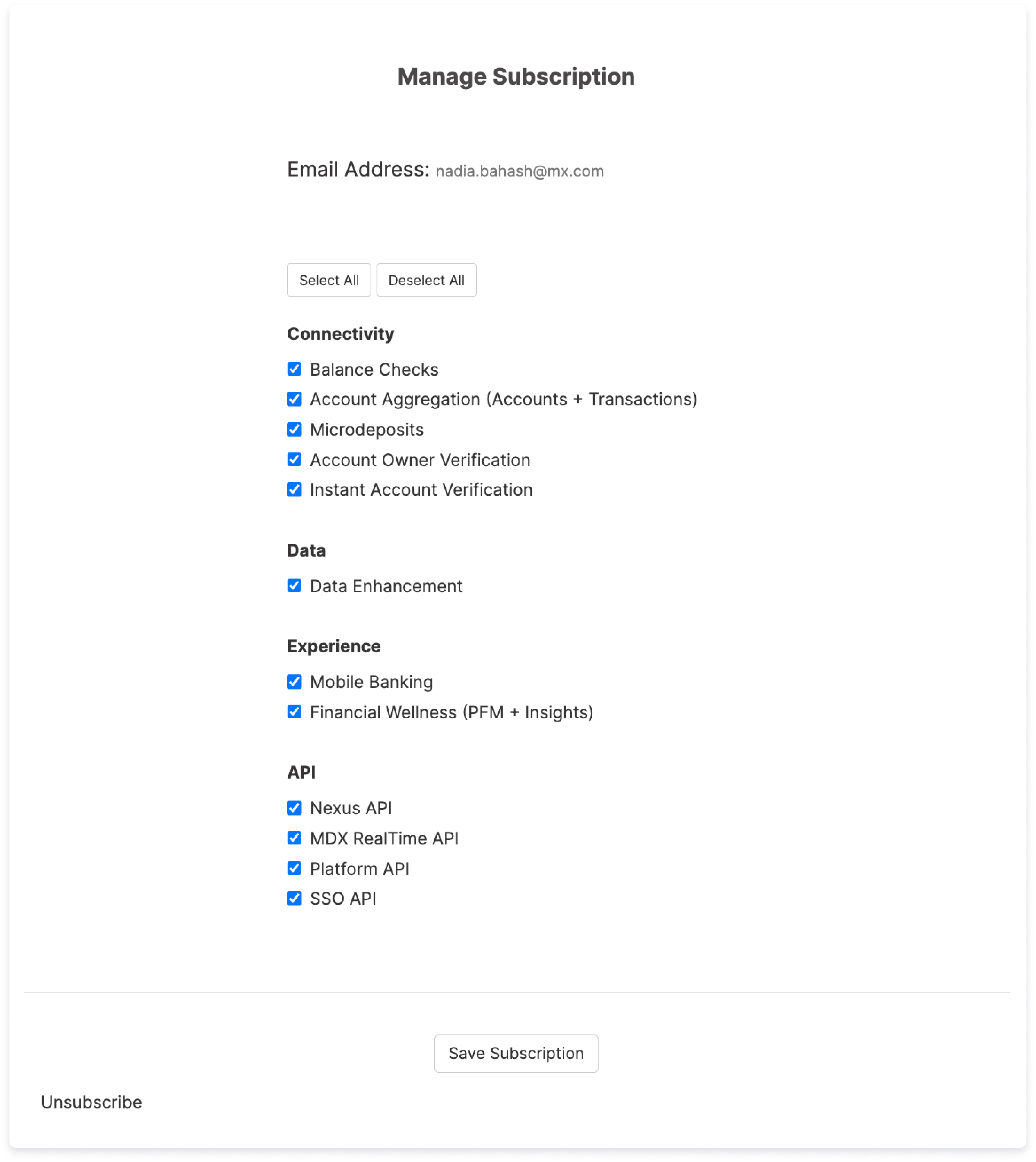
To add or remove products from your subscription later, select the Subscribe button. Then select the Manage Existing Subscription link at the bottom of the window.
Next, enter the email you used to subscribe previously and select Manage Subscription. You' will 'll receive a new link to the email address you used. Select this link to continue to the Manage Subscription page.
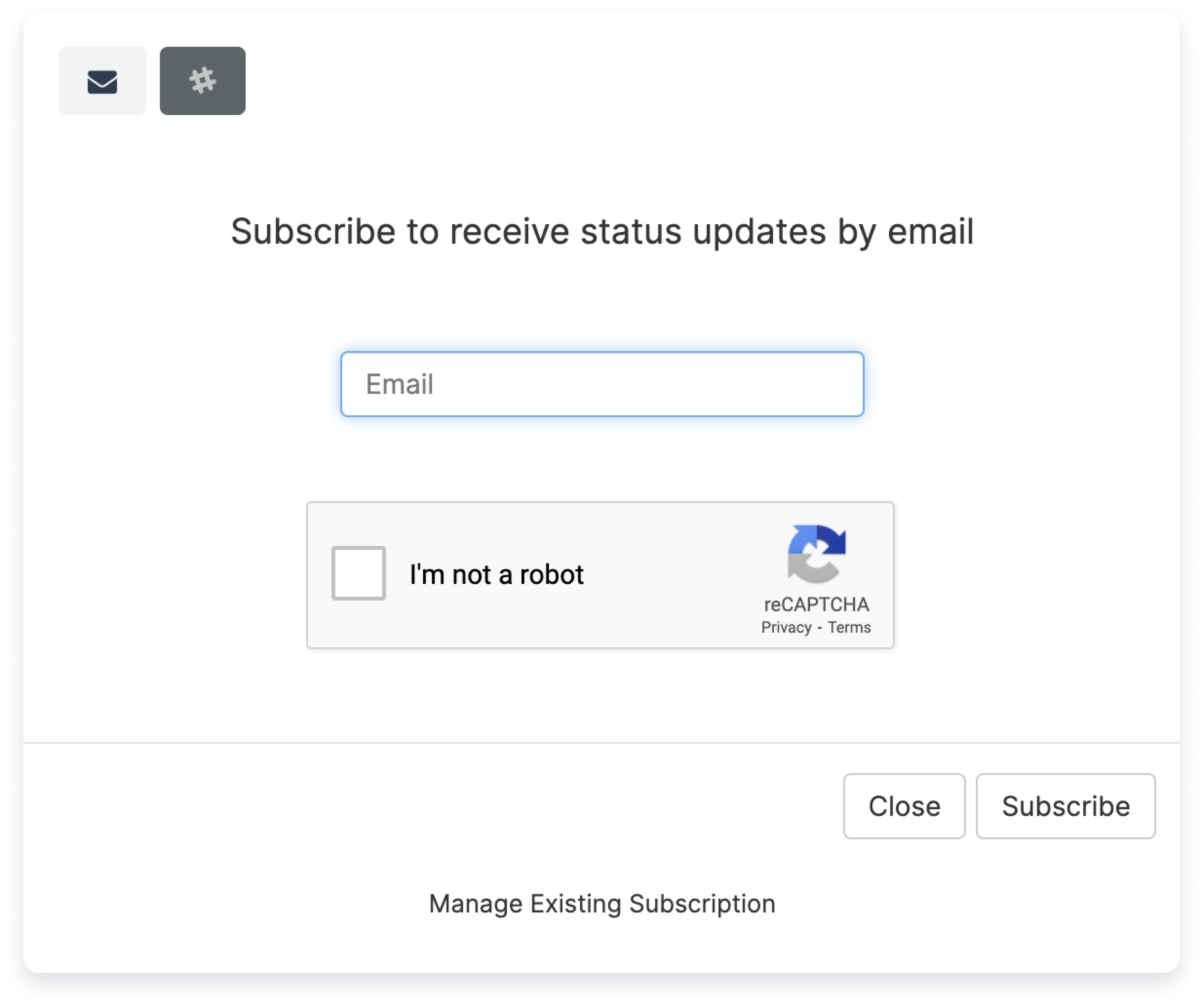
Navigating the Status Page
The status page displays each product or API and its status. These can be toggled on and off by selecting the black arrow next to the each product grouping.
This page also displays information including:
- Number of upcoming maintenances
- Number of incidents in the last 7 days
- Number of incidents in the last 30 days
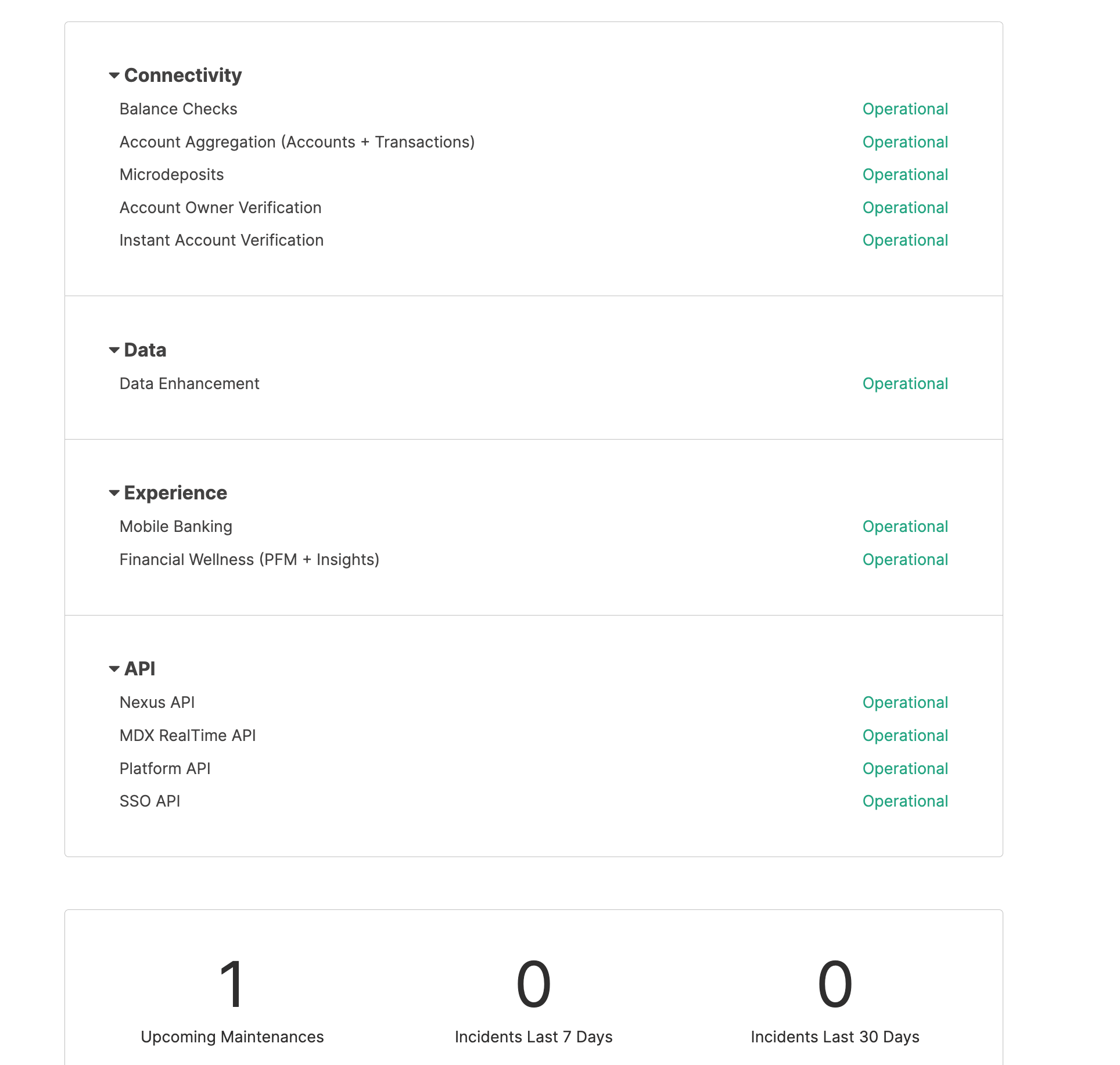
Active Incidents
When an incident is active, the All Systems Operational status at the top of the page is updated to reflect the current status of an incident. All details and updates about the incident are displayed at the top of the page. This section may include information on:
- The status of the incident
- What part or component of MX's products are affected (i.e., API)
- What particular product or service is impacted (i.e., Platform API or Nexus API)
- Notes and updates about the incident from our support teams.
This section may include Scheduled Maintenance, which includes upcoming or future maintenance or downtimes.
History (last 7 Days)
The status page also displays History within the last seven days. When an incident is resolved it is no longer displayed at the top of the page. Instead, it is displayed in the History section further down for 7 days after the incident.
To review History beyond 7 days, select the History link on the bottom left to display all past incidents.
